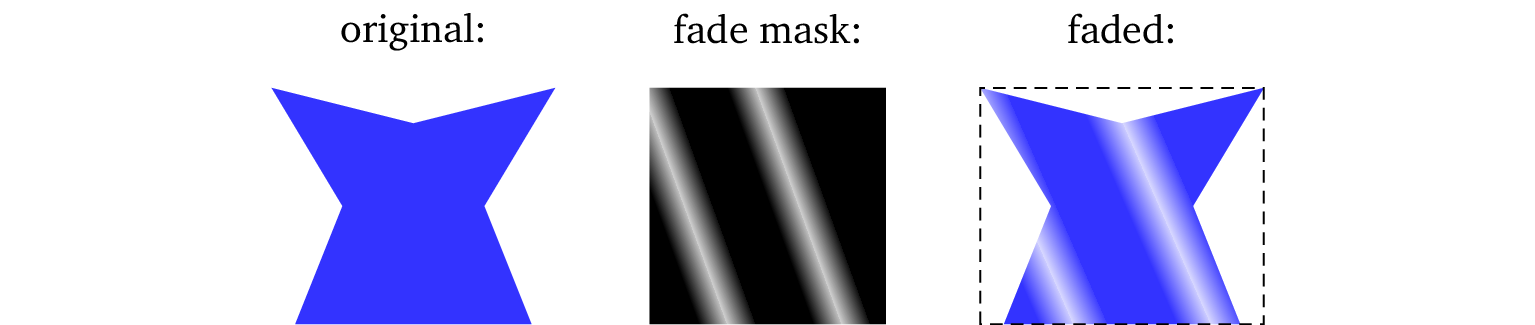Custom fading in TikZ
TikZ, a drawing library for LaTeX, has some built-in options to fade a path. Sometimes, though, much more control is needed. For this, custom fadings can be defined, but there are some caveats that do not seem to be mentioned in the manual. The following recipe is tested with TikZ version 3.0.1.
The way that custom fadings work is that a picture is defined, which
then acts as a mask. Regions of the picture that are filled with the
colour transparent will be transparent. Add opacity by “scaling”,
e.g. use transparent!50 for 50% transparency. transparent!0 means
completely opaque. Regions that are not filled at all are also
transparent.
The trick: The real trick to get it to work correctly is that the fading picture must have a size of 2cm · 2cm, otherwise it doesn’t seem to work. This is not mentioned in the manual.
An example would look like this:
\usepackage{tikz}
\usetikzlibrary{fadings}
\begin{tikzfadingfrompicture}[name=myfading]
% must be 2cm*2cm in size
\clip (0,0) rectangle (2,2);
\shade [left color=transparent!0,
right color=transparent!0]
(0,0) rectangle (0.5,2);
\shade [left color=transparent!0,
right color=transparent!80]
(0.5,0) rectangle (0.7,2);
\shade [left color=transparent!80,
right color=transparent!0]
(0.7,0) rectangle (0.9,2);
\shade [left color=transparent!0,
right color=transparent!0]
(0.9,0) rectangle (1.5,2);
\shade [left color=transparent!0,
right color=transparent!80]
(1.3,0) rectangle (1.5,2);
\shade [left color=transparent!80,
right color=transparent!0]
(1.5,0) rectangle (1.7,2);
\shade [left color=transparent!0,
right color=transparent!0]
(1.7,0) rectangle (2,2);
\end{tikzfadingfrompicture}
When applied to a path—\fill [path fading=myfading]—it looks like this:
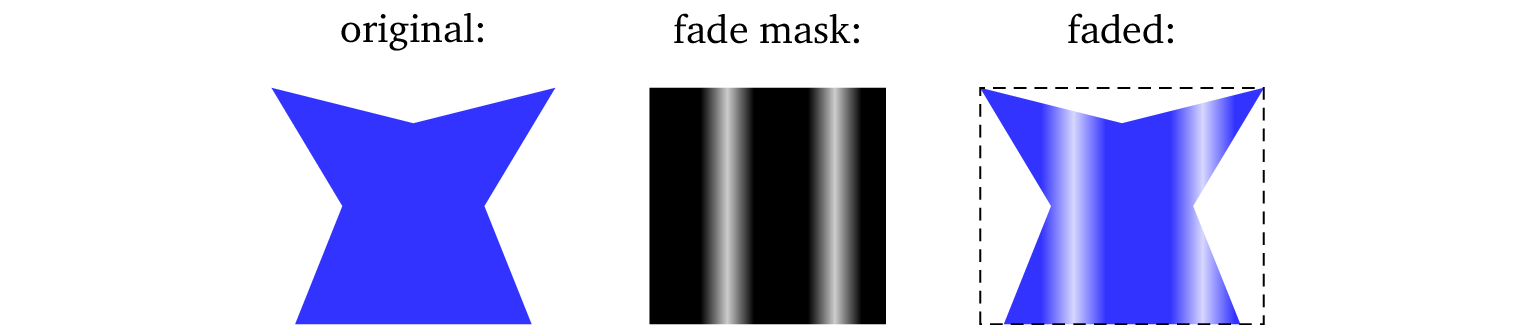
The dashed box indicates how the fade mask is scaled, i.e., to the bounding box of the path. Fadings can be applied to any path, filled or just lines.
The \shade command also support top color and bottom
color. Rotation is a little bit tricky. For simple cases, the
shading angle argument can be used. If parts of the fading picture
should be rotated, a simple rotate argument is not sufficient, since
shadings are applied after rotation. Instead, use transform canvas:
\begin{tikzfadingfrompicture}[name=myfading]
% must be 2cm*2cm in size
\clip (0,0) rectangle (2,2);
\begin{scope}[transform canvas={rotate=20}]
\shade [left color=transparent!0,
right color=transparent!0]
(0,-1) rectangle (0.51,3);
\shade [left color=transparent!0,
right color=transparent!80]
(0.5,-1) rectangle (0.71,3);
\shade [left color=transparent!80,
right color=transparent!0]
(0.7,-1) rectangle (0.91,3);
\shade [left color=transparent!0,
right color=transparent!0]
(0.9,-1) rectangle (1.51,3);
\shade [left color=transparent!0,
right color=transparent!80]
(1.3,-1) rectangle (1.51,3);
\shade [left color=transparent!80,
right color=transparent!0]
(1.5,-1) rectangle (1.71,3);
\shade [left color=transparent!0,
right color=transparent!0]
(1.7,-1) rectangle (3,3);
\end{scope}
\end{tikzfadingfrompicture}